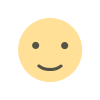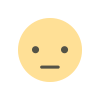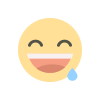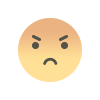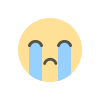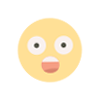Convert PST to MBOX on Mac & Windows [User Guide]
Learn how to easily convert PST to MBOX on both Mac and Windows with this detailed user guide. Step-by-step instructions for hassle-free email migration.
![Convert PST to MBOX on Mac & Windows [User Guide]](https://bloggingaadd.com/uploads/images/202410/image_750x_670f5d1322ac6.jpg)
Overview: Users of MS Outlook mostly use it for email communication; PST is the preferred file storage method. It is not very compatible with certain platforms and email clients, though. PST should thus be converted to MBOX. Through this blog, we will find out more about their needs and reliable approaches. We will also go over using the PST converter as an approach to convert and still keep your files safe. Let's start the blog now.
Reasons to Convert Outlook PST to MBOX
Users move from PST to MBOX for various really important reasons as follows:
- MBOX format fits various email systems more than PST.
- Data from MBOX format is easier to send and retrieve.
- Needed since different companies operate with distinct mailing policies.
- PST conversion additionally allows to avoid Outlook file corruption causing data loss.
- Moreover, handling MBOX files is easy and not very risky.
Best Ways to Convert PST to MBOX File Format
The following methods of converting will be discussed in the section that follows:
- Using Outlook
- With Google Takeout
- Automated Tool
Below you will find a detailed, comprehensive guide on various strategies.
Method 1: Convert Outlook PST to MBOX
Execute the conversion procedure by following the directions that are provided below.
For Windows:
Step 1: Get Thunderbird operating on your computer. Pick your inbox and then hit the import button.
Step 2: The window for Import will pop up. Press Continue after selecting Import from Outlook.
Step 3: Next, select the objects you want to import and then click Continue.
Step 4: After that, to start importing your PST files, click the Start Import button. Choose Finish.
Step 5: To add ImportExportTools NG, go to Account Settings > Add-ons and Themes.
Step 6: After that, open Outlook. Right-click on Outlook and then select ImportExportTools NG. Then, go to Folder Export (mbox) and at last, choose As MBOX file.
Step 7: Then, to finish converting, choose a location to save it to and hit the Select Folder button.
On Mac:
Step 1: Go to File, then select Import, in Mac Outlook.
Step 2: The next step is to import your PST file after choosing it.
Step 3: Next, transfer the imported inbox to the system. The conversion process of your PST file to MBOX has been completed.
Method 2: Convert PST Files to MBOX via Google Takeout
Converting PST to MBOX without Outlook requires two steps using this method. The following are provided:
Step 1: Importing PST to Gmail
At this point, we divide the process in two parts:
Enabling IMAP:
- Sign in to your Gmail account, then select Settings > See all settings.
- Proceed to the Filtering and POP/IMAP tabs, and then enable IMAP in the IMAP Access section.
- Then click Save Changes.
Setting Gmail in Outlook and Importing PST:
- Launch Microsoft Outlook and browse to File > Add Accounts.
- Enter your Gmail credentials and then click Connect.
- Finally, after configured, click Done.
- Next, go back to File, click Open & Export, and then Import/Export.
- Then, select Import from a different software or file and click Next.
- Then select Outlook Data File (.pst). Click Next.
- Then, browse and take the PST file to import, and click Next.
- Finally, pick your Gmail account as the destination for Importing PST File to Gmail and click Finish.
Step 2: Exporting Emails to MBOX with Google Takeout
- Launch Google Takeout on your system.
- Next, scroll down to find the Mail and check the box next to it. Scroll down to the bottom of the screen and then click Next.
- Set the frequency for exporting once, and select the file type and size.
- Finally, click Create Export.
After downloading and extracting the contents, you will get the MBOX file. Furthermore, you can open and import the data in your chosen email program.
Limitations of Manual Method
- It is a complicated and time-consuming process that requires technical expertise.
- Users experience several difficulties while connecting to different accounts.
- The use of this cost-free method represents an important risk.
- The above strategy does not work well with all system versions.
Convert PST to MBOX using Expert Tool
The PST to MBOX conversion can be hard at times. Use the PST Converter Tool to convert files effortlessly. The application transforms PST files of any size while preserving data integrity. It is versatile and dependable, with additional benefits. They are:
- It allows users to easily import emails, contacts, calendars, and other data in bulk.
- Allows users to convert PST to PDF with attachments and other file formats.
- Furthermore, you may import PST files immediately into Gmail, Office 365, G Suite, and other platforms.
- It is widely compatible with various operating systems and email clients.
Steps to Convert PST to MBOX
Step 1: Download, install, and launch the BLR PST File Converter software.
Step 2: Click the Add File option, choose the PST files you want to convert, and then click OK.
Step 3: Select the file that the user wants to be converted and click on "Next".
Step 4: After loading, the application will launch a preview mode. Select anywhere to view the message for any file. [Optional]
Step 4: Click Export, then select the folders you wish to export.
Step 5: Choose the exporting file options that most correspond to your needs.
Step 6: Click Browse and enter a path to save the converted file.
Step 7: To begin PST file conversion, click Export.
Conclusion
In this article we have explored both manual and expert methods to convert PST to MBOX. While the manual technique is free, it is difficult to adopt for beginners. As a result, exporting with the expert tool is the better choice. It saves time, is simple to use, and guarantees folder structure and data integrity.
What's Your Reaction?