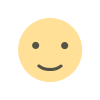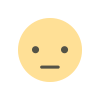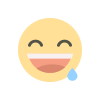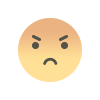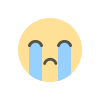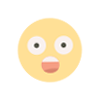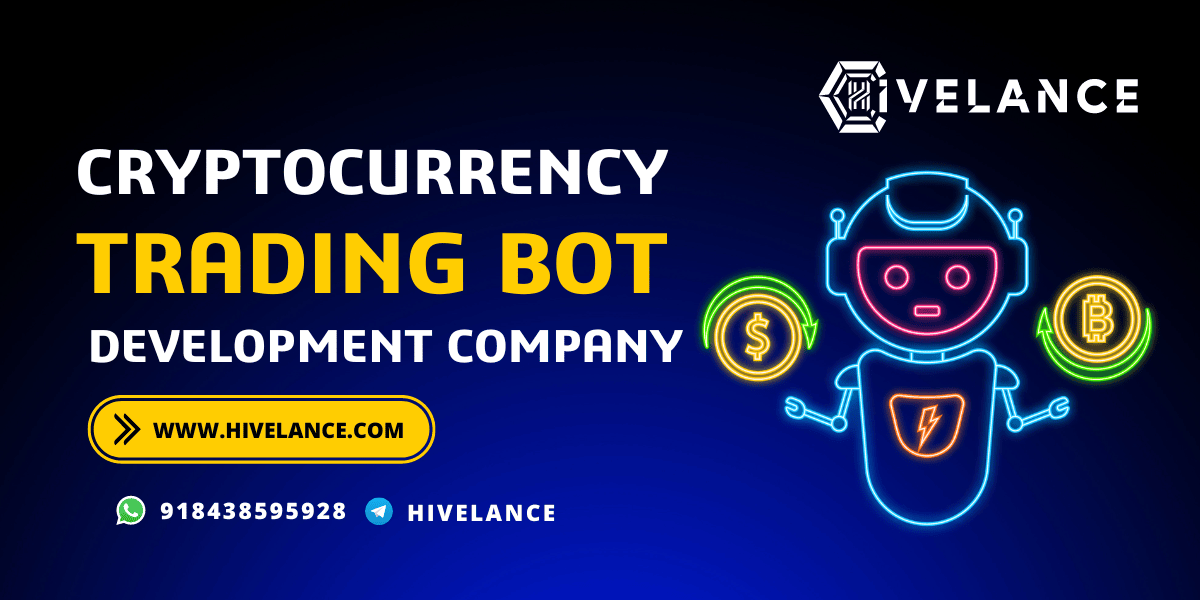What to Do If I Forgot My iCloud Password?
Fortunately, Apple provides multiple ways to reset your password and regain access. This guide will walk you through step-by-step methods to reset your iCloud password, secure your account, and prevent future lockouts.
Forgetting your iCloud password can be frustrating, especially when it locks you out of your apple id, iCloud backups, and essential Apple services.
Understanding the Importance of Your iCloud Password
Your iCloud password is the key to your Apple ID, which is used to access iCloud services, the App Store, iTunes, Apple Music, and more. It also plays a crucial role in securing your device through Activation Lock and Find My iPhone. Without the correct password, you cannot log into your Apple ID or recover your data.
Step-by-Step Methods to Reset Your iCloud Password
1. Reset Your iCloud Password Using Apple’s Official Website
The easiest and most common way to reset your iCloud password is through Apple’s official website.
Open your browser and go to Apple’s official website.
Enter your Apple ID (usually your email address linked to iCloud).
Click on Continue and follow the on-screen instructions.
Choose a password reset option:
Email Verification: Apple will send a password reset link to your registered email.
Security Questions: Answer the security questions you set up while creating your Apple ID.
Follow the instructions to create a new password.
2. Reset Your iCloud Password via iPhone or iPad
If you are logged into your Apple ID on your iPhone or iPad, you can reset your iCloud password from the device.
Open Settings on your iPhone or iPad.
Tap on your Apple ID (your name at the top of the screen).
Go to Password & Security > Change Password.
If prompted, enter your device passcode.
Follow the on-screen instructions to reset your password.
3. Reset Your iCloud Password on Mac
Click on the Apple logo in the top left corner and select System Settings (or System Preferences on older macOS versions).
Click on Apple ID > Password & Security.
Click Change Password and follow the instructions.
4. Reset Your iCloud Password Using Two-Factor Authentication
If you have Two-Factor Authentication enabled, you can reset your password using a trusted device.
On a trusted Apple device, go to Settings.
Tap Your Name > Password & Security > Change Password.
Follow the on-screen instructions to set a new password.
Alternatively, on a Mac:
Go to System Settings > Apple ID.
Select Password & Security and click Change Password.
5. Reset Your iCloud Password Using Account Recovery
If you do not have access to your trusted devices, you can use Apple’s Account Recovery feature.
Visit Apple’s iForgot page.
Enter your Apple ID and follow the instructions.
Select Request Account Recovery.
Apple will guide you through the steps and notify you once your account is ready for reset.
What If I Can’t Reset My iCloud Password?
1. Check If You’re Entering the Correct Apple ID
Make sure you’re using the right Apple ID associated with your iCloud account. You can check this on another Apple device or in your Apple ID email.
2. Try Using a Different Device
If resetting your password on one device doesn’t work, try another Apple device where your Apple ID is logged in.
3. Contact Apple Support
If none of the reset methods work, contact Apple Support for assistance. You can do this by:
Visiting the Apple Support website
Calling Apple Support
Visiting an Apple Store with proof of purchase for your device
How to Prevent Forgetting Your iCloud Password in the Future
Use a Password Manager: Store your Apple ID credentials securely in a password manager.
Enable Two-Factor Authentication: This adds an extra layer of security and makes recovering your Apple ID easier.
Write Down Your Password: Store it in a safe place.
Keep Your Email Updated: Ensure your Apple ID email is up to date to receive password reset links.
Set Up Recovery Contacts: Use Apple’s Recovery Contacts feature to help you regain access to your account.
Conclusion
Forgetting your iCloud password can be a hassle, but with Apple’s various recovery options, you can regain access to your apple id quickly. By following the steps above, you can reset your password and secure your account. To avoid future issues, use password managers, enable two-factor authentication, and keep your recovery options updated.
What's Your Reaction?