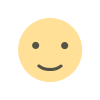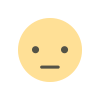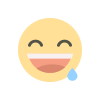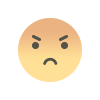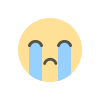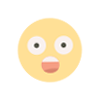Recover Data from Crashed Hard Drive on Windows [Full User Guide]
Learn how to recover data from a crashed hard drive on Windows with this full user guide. Follow step-by-step instructions to restore lost files quickly and easily.
![Recover Data from Crashed Hard Drive on Windows [Full User Guide]](https://bloggingaadd.com/uploads/images/202410/image_750x_6704e4d4ee82e.jpg)
Is it possible to recover all the data on a crashed hard disk, or will any attempt at recovery simply damage the drive more?
All the data stored on a crashed hard drive can be recovered, indeed; but, this is only guaranteed if suitable recovery techniques have been used. On the other hand, if you try data recovery using incorrect methods, you might find that the damage already done is getting worse.
We recognize that losing important data, particularly, might cause a hard disk crash to be a little uncomfortable. We have therefore developed a guide to provide you with reliable methods of hard disk data crash recovery.
Find Out What Went Wrong
Considering the several causes will enable one to avoid a future repeat before discussing how to recover data from damaged external hard drives.
|
Possible Reasons for Damage |
Solutions |
|
Physical Damage |
Use protective cases, handle drives carefully, and avoid sudden movements. |
|
File System Corruption |
Regularly back up data and use disk-checking tools like CHKDSK to prevent errors. |
|
Power Surges or Outages |
Use a surge protector or Uninterruptible Power Supply (UPS). |
|
Firmware Issues |
Regularly update firmware and seek professional recovery services if necessary. |
|
Overheating |
Ensure proper ventilation and avoid extreme temperatures. |
|
Bad Sectors |
Run disk utilities to check for bad sectors and replace the drive if needed. |
|
Water or Moisture Exposure |
Keep drives in dry environments, and consult a data recovery expert if exposed. |
|
Malware or Virus Attack |
Use reputable antivirus software and regularly scan your system. |
|
Improper Ejection |
Always eject drives properly before disconnecting to prevent file corruption. |
|
Aging or Wear and Tear |
Replace old drives proactively and regularly back up critical data. |
Data Recovery from a Crashed Hard Drive
Recognizing most likely the reasons for your hard disk error, try the following hard drive crash recovery techniques for recovering your data:
Using Hard Drive Recovery Tool, retrieve missing data drive files:-
You can recover data from a crashed hard drive even with the degree of damage done. You simply need a trustworthy HDD disk data recovery tool. And among some helpful and strong tools available is BLR Data Recovery Tool.
Over years, BLR Tools has shown reliability whenever data recovery from a hard disk device needs to be done. It's easy layout allows users of various backgrounds, including newcomers and computer-savvy ones, very easy access.
Designed to manage multiple hard disk failure conditions including formatted drives, corrupt file systems, mechanical damage, accidental file deletion, lost partition, malfunctioning hardware, virus or malware attacks, etc., it can also manage
Moreover, compatible with this HDD data recovery tool include numerous brands, including Microsoft, Intel, Lenovo, Dell, HP, Samsung, Seagate, etc. It also supports, either directly or indirectly, various file formats including NTFS, APFS, and HFS+. Every one of your data sheets will be restored, so you should be satisfied.
These are the processes for recovering data from a damaged hard disk using BLR data recovery tool:
1. On your PC, get and set the BLR Data Recovery Tool for Windows.
2. Connect your PC to the internal hard drive.
3. Using the BLR Data Recovery Tool, choose the hard disk.
4. The powerful computer programme will start immediately scanning the disk for all the data.
5. Review the displayed results; choose the data you desire to access; then, click Recover. To access each component of the device, simply select all the data on it and click Recover.
Data recovery with Disk Management Utility from a failing hard disk
Another popular hard disk crash pc data recovery tool is the Disk Management Utility. A faulty hard disk could show error messages such as "Disk Structure is Corrupted and Unreadable" or "Disk Unknown Not Initialized" frequently. This indicates either damage of the hard disk device or a poor configuration.
Generally speaking, the Disk Management Utility examines the state of the hard disk and generates, deletes, formats partitions. It also helps solve problems with the hard disk configuration regarding underutilized sectors.
From a failing hard disk, one can retrieve data as follows:
- Using your keyboard, press Windows and X together; then, choose Disk Management.
- To fix the problems, search and organize the crashed hard disk drive.
- Drive arrangement will provide access once more.
CHKDSK-based corrupted hard drive recovery
Another reliable way for recovering data from corrupted hard drives is CHKDSK, or Check Disk. Created to look into hard disk drive reliability, correct logical file system mistakes, and try to access data from problematic sectors, this in-built Windows runs.
These represent the CHKDSK hard disk crash recovery system:
1. Type Command Prompt then select Run as administrator from your Windows search box.
2. Using CHKDSK makes identifying damaged sectors and recoverable data from them far easier. It also corrects errors generating system overheating.
3. Enter on your keyboard enter chkdsk and move Enter. This method will look over the problems that result in your crashed hard drive.
4. Type chkdsk F: /r /x will fix the hard disk. Here the hard disk drive letter is written with F. Change it with your letter on your hard disk drive.
To sum up,
First of all, if you are seeking methods for recovering data from a damaged hard disk caused by logical or physical causes, stop operating the hard disk. Continuous use of the hard disk may cause the data in it to be revised, therefore rewrite file recovery becomes more important.
What's Your Reaction?