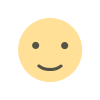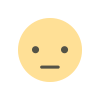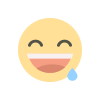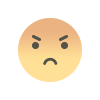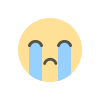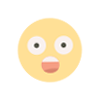How to Prepare Your WooCommerce Store for High-Traffic Events
Prepare your WooCommerce store for high-traffic events by optimizing your hosting plan, implementing caching solutions, and ensuring plugins and themes are up-to-date. Streamline the checkout process, and test your site’s load capacity to handle spikes in traffic. This guide covers essential strategies to boost your store’s performance and enhance user experience during busy sales events, helping you maximize revenue without disruptions.
High-traffic events like Black Friday, Cyber Monday, holiday sales, or flash sales present tremendous opportunities for online store owners. However, these events can also challenge the infrastructure and performance of your WooCommerce store. Without proper preparation, your store may experience slow loading times, downtime, or lost sales due to checkout issues.
In this guide, we’ll provide essential optimization tips to help you prepare your WooCommerce store for high-traffic events. From server configurations to front-end performance improvements, these strategies will ensure your store can handle traffic surges without a hitch.
Why Is WooCommerce Store Optimization Important?
WooCommerce is a powerful and flexible platform, but its performance depends largely on how well you configure your hosting, plugins, and other components. By partnering with a professional WooCommerce Development Company, you can ensure that these components are optimized to work seamlessly, improving performance, security, and scalability. A specialized WooCommerce Development Company can help you with custom themes, advanced integrations, and tailored solutions to meet your business needs, ensuring your e-commerce site runs smoothly and efficiently. When traffic spikes occur, without proper optimization, common issues can arise:
- Slow load times: A slow website can result in a higher bounce rate, as users abandon the site before it even finishes loading.
- Cart abandonment: If the checkout process is sluggish or unresponsive, customers may give up on their purchases, leading to lost revenue.
- Downtime: High-traffic events can overwhelm your server if it isn’t set up to handle the load, resulting in website outages.
Page load time is critical in eCommerce. A 1-second delay in page load time can lead to a 7% reduction in conversions and downtime during a peak sales period can be extremely costly. Let’s explore the steps you can take to prevent these issues.
Essential WooCommerce Optimization Tips for High-Traffic Events
1. Choose a Scalable Hosting Provider
Your hosting environment plays a critical role in handling high traffic volumes. Standard shared hosting solutions may not offer the scalability or resources required to handle large traffic spikes.
- Opt for a Managed WooCommerce Hosting: Managed hosting solutions often come with built-in WooCommerce optimization, including performance tuning, caching, and scalability for high-traffic events.
- Ensure Scalability: Hosting solutions that allow for automatic scaling (e.g., VPS, Dedicated Servers, or Cloud Hosting like AWS or Google Cloud) are ideal for scaling up resources during traffic surges.
- Look for Built-in Caching: Hosting services with server-side caching (like Varnish or Redis) significantly improve load times.
Recommended Hosts: WP Engine, SiteGround, Kinsta, Cloudways.
2. Enable Caching for Faster Page Loads
Caching is critical to reducing server load and ensuring faster page loads during high-traffic events.
- Use a Caching Plugin: Plugins like WP Rocket, W3 Total Cache, or LiteSpeed Cache can store static versions of your site, reducing the number of database queries and server processing times.
- Object Caching with Redis or Memcached: If your store relies heavily on dynamic content (like personalized product recommendations or real-time inventory data), enabling object caching can help store and retrieve this data more efficiently.
3. Optimize Your Database
WooCommerce stores can accumulate a large amount of data, including orders, customer information, product details, and more. An unoptimized database can lead to performance bottlenecks.
- Clean Up Your Database: Use plugins like WP-Optimize or WP-Sweep to regularly clean up unused data such as expired transients, old revisions, and spam comments.
- Optimize WooCommerce Data Tables: WooCommerce stores customer and order data in custom tables. Make sure these tables are indexed properly for faster queries.
- Limit Post Revisions: By default, WordPress stores an unlimited number of post revisions, which can bloat your database. Limiting revisions helps reduce database size.
4. Use a Content Delivery Network (CDN)
A Content Delivery Network (CDN) distributes your static assets (images, CSS, JavaScript) to multiple servers around the world, ensuring faster load times regardless of the user’s location.
- Cloudflare and KeyCDN are popular CDN services that integrate seamlessly with WooCommerce. They help offload traffic from your main server, speeding up your website and reducing server load.
- Optimize Static Assets: Compress and optimize images using plugins like Smush or ShortPixel and minify CSS/JS files to further reduce load times.
5. Optimize WooCommerce Products and Checkout Pages
The product and checkout pages are the most important parts of your store, and optimizing them is essential to reducing cart abandonment and improving user experience during peak traffic.
- Lazy Load Images: Implement lazy loading for images on product pages so they load only when visible, reducing the initial page load time.
- Optimize Product Variations: If you have products with multiple variations (e.g., size, color), consider using plugins like WooCommerce Product Add-ons or Variation Swatches for WooCommerce to streamline the process without overwhelming your server.
- Simplify Checkout: Use plugins like WooCommerce One Page Checkout to reduce the number of steps needed to complete a purchase, speeding up the checkout process and improving conversion rates.
- Enable Ajax for Cart Operations: Using Ajax to update the cart in real time prevents unnecessary page reloads during the checkout process.
6. Load Testing and Performance Monitoring
Before your high-traffic event, it’s critical to test how your WooCommerce store performs under load. Simulate traffic spikes to identify potential bottlenecks.
- Use Load Testing Tools: Tools like LoadImpact or BlazeMeter can simulate large traffic volumes and help identify any performance issues before the event.
- Monitor Performance: Use monitoring tools such as New Relic, Pingdom, or Google Lighthouse to keep track of your website’s performance and uptime during the sale period.
7. Limit External API Calls and Reduce Plugins
External APIs or poorly optimized plugins can slow down your site. During high-traffic events, it’s best to limit unnecessary plugin usage and API calls.
- Review Plugins: Disable any non-essential plugins that are not needed during the sale. Too many plugins can create excessive database queries and slow down your site.
- Minimize API Requests: If your store relies on external APIs for data (e.g., payment gateways or shipping calculators), make sure they are optimized for performance or consider using a local fallback in case the external service is slow or unavailable.
8. Enable GZIP Compression
Compressing your website’s files can significantly reduce the size of data transferred between your server and the user’s browser, improving load times.
- Enable GZIP Compression: Use a plugin or server-side settings to enable GZIP compression. This compresses HTML, CSS, and JavaScript files before sending them to the browser, reducing page load times.
9. Optimize for Mobile
With a growing number of users shopping on mobile devices, ensuring that your WooCommerce store is mobile-friendly is essential.
- Responsive Design: Ensure your theme is fully responsive, so your site looks great and functions well on mobile devices.
- Accelerated Mobile Pages (AMP): Consider implementing AMP versions of your product pages for faster mobile loading. Use plugins like AMP for WooCommerce to enable AMP across your store.
10. Plan for Customer Support During High-Traffic
High-traffic events often result in increased inquiries and support requests. To maintain a positive customer experience, ensure your support systems are prepared.
- Live Chat Support: Implement live chat systems like Tawk.to or LiveChat to provide real-time assistance.
- Automate Responses: Use chatbots or FAQ sections to handle common questions quickly and efficiently.
Bonus Tips for Optimizing High-Traffic Events
- Pre-Event Announcements: Notify your customers about the event ahead of time to generate excitement and encourage early engagement.
- Email List Segmentation: Send targeted emails to your segmented audience with personalized offers to maximize engagement during the sale.
- Inventory Management: Ensure that your inventory system is synced and optimized for fast updates. Tools like TradeGecko or Veeqo can help streamline inventory management across channels.
- Abandoned Cart Recovery: Use abandoned cart recovery plugins to automatically follow up with users who leave items in their carts during the event.
Conclusion
Preparing your WooCommerce store for high-traffic events requires proactive optimization to handle the increased load while providing a seamless customer experience. By ensuring your hosting environment is scalable, optimizing database performance, using caching solutions, and preparing your front end for fast loading, you can maximize sales opportunities and prevent common issues such as slow load times and downtime.
Follow the essential tips outlined in this guide, and you’ll be well-equipped to handle any high-traffic event successfully, boosting conversions and delivering a smooth shopping experience to your customers. If you're looking to take your e-commerce site to the next level, it's a great idea to hire WooCommerce developers who have the expertise to optimize your site for peak performance. By choosing to hire WooCommerce developers, you can ensure that your site is prepared for high-traffic events, with faster load times, secure payment gateways, and a user-friendly shopping experience.
High-traffic events like Black Friday, Cyber Monday, holiday sales, or flash sales present tremendous opportunities for online store owners. However, these events can also challenge the infrastructure and performance of your WooCommerce store. Without proper preparation, your store may experience slow loading times, downtime, or lost sales due to checkout issues.
In this guide, we’ll provide essential optimization tips to help you prepare your WooCommerce store for high-traffic events. From server configurations to front-end performance improvements, these strategies will ensure your store can handle traffic surges without a hitch.
Why Is WooCommerce Store Optimization Important?
WooCommerce is a powerful and flexible platform, but its performance depends largely on how well you configure your hosting, plugins, and other components. By partnering with a professional WooCommerce Development Company, you can ensure that these components are optimized to work seamlessly, improving performance, security, and scalability. A specialized WooCommerce Development Company can help you with custom themes, advanced integrations, and tailored solutions to meet your business needs, ensuring your e-commerce site runs smoothly and efficiently. When traffic spikes occur, without proper optimization, common issues can arise:
- Slow load times: A slow website can result in a higher bounce rate, as users abandon the site before it even finishes loading.
- Cart abandonment: If the checkout process is sluggish or unresponsive, customers may give up on their purchases, leading to lost revenue.
- Downtime: High-traffic events can overwhelm your server if it isn’t set up to handle the load, resulting in website outages.
Page load time is critical in eCommerce. A 1-second delay in page load time can lead to a 7% reduction in conversions and downtime during a peak sales period can be extremely costly. Let’s explore the steps you can take to prevent these issues.
Essential WooCommerce Optimization Tips for High-Traffic Events
1. Choose a Scalable Hosting Provider
Your hosting environment plays a critical role in handling high traffic volumes. Standard shared hosting solutions may not offer the scalability or resources required to handle large traffic spikes.
- Opt for a Managed WooCommerce Hosting: Managed hosting solutions often come with built-in WooCommerce optimization, including performance tuning, caching, and scalability for high-traffic events.
- Ensure Scalability: Hosting solutions that allow for automatic scaling (e.g., VPS, Dedicated Servers, or Cloud Hosting like AWS or Google Cloud) are ideal for scaling up resources during traffic surges.
- Look for Built-in Caching: Hosting services with server-side caching (like Varnish or Redis) significantly improve load times.
Recommended Hosts: WP Engine, SiteGround, Kinsta, Cloudways.
2. Enable Caching for Faster Page Loads
Caching is critical to reducing server load and ensuring faster page loads during high-traffic events.
- Use a Caching Plugin: Plugins like WP Rocket, W3 Total Cache, or LiteSpeed Cache can store static versions of your site, reducing the number of database queries and server processing times.
- Object Caching with Redis or Memcached: If your store relies heavily on dynamic content (like personalized product recommendations or real-time inventory data), enabling object caching can help store and retrieve this data more efficiently.
3. Optimize Your Database
WooCommerce stores can accumulate a large amount of data, including orders, customer information, product details, and more. An unoptimized database can lead to performance bottlenecks.
- Clean Up Your Database: Use plugins like WP-Optimize or WP-Sweep to regularly clean up unused data such as expired transients, old revisions, and spam comments.
- Optimize WooCommerce Data Tables: WooCommerce stores customer and order data in custom tables. Make sure these tables are indexed properly for faster queries.
- Limit Post Revisions: By default, WordPress stores an unlimited number of post revisions, which can bloat your database. Limiting revisions helps reduce database size.
4. Use a Content Delivery Network (CDN)
A Content Delivery Network (CDN) distributes your static assets (images, CSS, JavaScript) to multiple servers around the world, ensuring faster load times regardless of the user’s location.
- Cloudflare and KeyCDN are popular CDN services that integrate seamlessly with WooCommerce. They help offload traffic from your main server, speeding up your website and reducing server load.
- Optimize Static Assets: Compress and optimize images using plugins like Smush or ShortPixel and minify CSS/JS files to further reduce load times.
5. Optimize WooCommerce Products and Checkout Pages
The product and checkout pages are the most important parts of your store, and optimizing them is essential to reducing cart abandonment and improving user experience during peak traffic.
- Lazy Load Images: Implement lazy loading for images on product pages so they load only when visible, reducing the initial page load time.
- Optimize Product Variations: If you have products with multiple variations (e.g., size, color), consider using plugins like WooCommerce Product Add-ons or Variation Swatches for WooCommerce to streamline the process without overwhelming your server.
- Simplify Checkout: Use plugins like WooCommerce One Page Checkout to reduce the number of steps needed to complete a purchase, speeding up the checkout process and improving conversion rates.
- Enable Ajax for Cart Operations: Using Ajax to update the cart in real time prevents unnecessary page reloads during the checkout process.
6. Load Testing and Performance Monitoring
Before your high-traffic event, it’s critical to test how your WooCommerce store performs under load. Simulate traffic spikes to identify potential bottlenecks.
- Use Load Testing Tools: Tools like LoadImpact or BlazeMeter can simulate large traffic volumes and help identify any performance issues before the event.
- Monitor Performance: Use monitoring tools such as New Relic, Pingdom, or Google Lighthouse to keep track of your website’s performance and uptime during the sale period.
7. Limit External API Calls and Reduce Plugins
External APIs or poorly optimized plugins can slow down your site. During high-traffic events, it’s best to limit unnecessary plugin usage and API calls.
- Review Plugins: Disable any non-essential plugins that are not needed during the sale. Too many plugins can create excessive database queries and slow down your site.
- Minimize API Requests: If your store relies on external APIs for data (e.g., payment gateways or shipping calculators), make sure they are optimized for performance or consider using a local fallback in case the external service is slow or unavailable.
8. Enable GZIP Compression
Compressing your website’s files can significantly reduce the size of data transferred between your server and the user’s browser, improving load times.
- Enable GZIP Compression: Use a plugin or server-side settings to enable GZIP compression. This compresses HTML, CSS, and JavaScript files before sending them to the browser, reducing page load times.
9. Optimize for Mobile
With a growing number of users shopping on mobile devices, ensuring that your WooCommerce store is mobile-friendly is essential.
- Responsive Design: Ensure your theme is fully responsive, so your site looks great and functions well on mobile devices.
- Accelerated Mobile Pages (AMP): Consider implementing AMP versions of your product pages for faster mobile loading. Use plugins like AMP for WooCommerce to enable AMP across your store.
10. Plan for Customer Support During High-Traffic
High-traffic events often result in increased inquiries and support requests. To maintain a positive customer experience, ensure your support systems are prepared.
- Live Chat Support: Implement live chat systems like Tawk.to or LiveChat to provide real-time assistance.
- Automate Responses: Use chatbots or FAQ sections to handle common questions quickly and efficiently.
Bonus Tips for Optimizing High-Traffic Events
- Pre-Event Announcements: Notify your customers about the event ahead of time to generate excitement and encourage early engagement.
- Email List Segmentation: Send targeted emails to your segmented audience with personalized offers to maximize engagement during the sale.
- Inventory Management: Ensure that your inventory system is synced and optimized for fast updates. Tools like TradeGecko or Veeqo can help streamline inventory management across channels.
- Abandoned Cart Recovery: Use abandoned cart recovery plugins to automatically follow up with users who leave items in their carts during the event.
Conclusion
Preparing your WooCommerce store for high-traffic events requires proactive optimization to handle the increased load while providing a seamless customer experience. By ensuring your hosting environment is scalable, optimizing database performance, using caching solutions, and preparing your front end for fast loading, you can maximize sales opportunities and prevent common issues such as slow load times and downtime.
Follow the essential tips outlined in this guide, and you’ll be well-equipped to handle any high-traffic event successfully, boosting conversions and delivering a smooth shopping experience to your customers. If you're looking to take your e-commerce site to the next level, it's a great idea to hire WooCommerce developers who have the expertise to optimize your site for peak performance. By choosing to hire WooCommerce developers, you can ensure that your site is prepared for high-traffic events, with faster load times, secure payment gateways, and a user-friendly shopping experience.
What's Your Reaction?