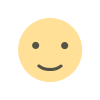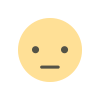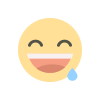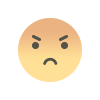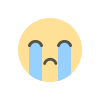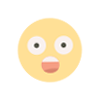How to Log in to Microsoft Office 365?
In today's fast-paced digital world, having access to a suite of productivity tools is essential for businesses and individuals alike. Microsoft Office 365, now known as Microsoft 365, is one of the most popular productivity platforms offering a wide range of services like Word, Excel, PowerPoint, and Outlook, all accessible from the cloud. If you’ve recently subscribed to Microsoft Office 365 and are wondering how to log in and make the most of the platform, this guide will walk you through every step, ensuring a smooth experience. Whether you're logging in for the first time or just need a refresher, this guide has got you covered.
Introduction to Microsoft Office 365
Microsoft Office 365 (now Microsoft 365) is a subscription-based service that offers access to Microsoft’s suite of productivity tools. It integrates cloud storage through OneDrive and provides regular updates to its applications like Word, Excel, PowerPoint, Outlook, Teams, and more. Whether you are working from home, in the office, or on the go, Microsoft 365 ensures that your tools and files are always accessible.
The platform also offers solutions tailored to individuals, small businesses, enterprises, and educational institutions. This wide range of options makes Microsoft 365 a versatile tool for almost any type of user.
Benefits of Using Microsoft Office 365
Before diving into how to log in, it's essential to understand the core benefits that Microsoft 365 offers:
- Cloud-based accessibility: Work on documents, presentations, and spreadsheets from any device with internet access.
- Collaborative tools: Real-time collaboration with team members on documents via OneDrive and Microsoft Teams.
- Security: Microsoft 365 offers top-notch security features such as data encryption, malware protection, and two-factor authentication (2FA) to keep your files and data safe.
- Regular updates: Subscribers have access to the latest features and security patches as soon as they’re released.
- Scalability: Easily scale your subscription to meet the needs of your growing team or business.
How to Access Microsoft Office 365
The most common and straightforward way to log into Microsoft Office 365 is via the web portal at portal.office.com. This portal serves as the gateway to all Microsoft Office apps, including Outlook, OneDrive, Word, and Excel.
Prerequisites:
- An active Microsoft Office 365 subscription.
- A Microsoft account (for personal users) or a work/school account (for business or educational users).
- A stable internet connection.
Now, let’s dive into the login process.
Logging into Microsoft Office 365 via portal.office.com
For Personal Accounts
Follow these steps if you have a personal subscription (like Microsoft 365 Personal or Microsoft 365 Family):
- Open your browser and go to portal.office.com.
- You’ll be prompted to enter your Microsoft account (the email address associated with your Microsoft subscription). This could be an Outlook, Hotmail, Live.com, or any other email linked to your account.
- After entering your email, click on the Next button.
- You’ll then need to enter your password. Once entered, click Sign In.
- If you have two-factor authentication (2FA) enabled, you will be prompted to verify your identity. This might involve entering a code sent to your phone or email.
- Once authenticated, you’ll be redirected to your Microsoft 365 dashboard. From here, you can access all the Microsoft apps like Word, Excel, PowerPoint, and Outlook.
- Remember Me: If you are using a personal device, you can check the box that says "Keep me signed in" to avoid entering your credentials every time.
For Business Accounts
If you’re using Microsoft 365 for Business, the login steps are almost the same, but with a few differences:
- Go to portal.office.com.
- Enter the email address provided by your organization, which is often in the format of yourname@yourcompany.com. This is the email associated with your work or school account.
- After clicking Next, you will need to enter the password provided by your organization.
- If your organization uses multi-factor authentication (MFA), you may be asked to confirm your identity through a mobile app, text message, or security token.
- Once authenticated, you’ll be redirected to the Microsoft 365 portal, where you can access company resources like Microsoft Teams, SharePoint, and other business-related applications.
- Single Sign-On (SSO): Some organizations use SSO to allow employees to access Microsoft 365 without manually entering their credentials each time, as long as they are logged into the company’s network.
Two-Factor Authentication (2FA) for Microsoft Office 365
For enhanced security, Microsoft 365 allows users to enable Two-Factor Authentication (2FA). This extra layer of security ensures that even if your password is compromised, your account remains protected.
Here’s how to enable 2FA on your Microsoft 365 account:
- Sign in to your Microsoft 365 account via portal.office.com.
- Click on Account Settings from the dashboard.
- Choose Security Info and follow the prompts to add a second layer of verification, such as a phone number, Authenticator App, or email.
- Once set up, every time you log in, you’ll receive a code to verify your identity.
Troubleshooting Common Login Issues
Sometimes, users face difficulties logging into their Microsoft 365 accounts. Here are some common issues and solutions:
a) Forgot Password
- If you forget your Microsoft account password:
- Visit portal.office.com and click on Can’t access your account?.
- Follow the instructions to reset your password via the linked email or phone number.
b) Account Locked
- If your account is locked due to too many failed login attempts:
- Go to the password recovery page from portal.office.com.
- Enter your account email, and follow the instructions to unlock it.
c) Incorrect Credentials
- Ensure that you are using the correct email and password. If logging in with a work/school account, verify the correct domain (e.g., yourname@yourcompany.com).
d) Two-Factor Authentication Not Working
- If 2FA isn't working or you aren’t receiving your code:
- Check your network connection.
- Ensure your phone or email is correctly set in the security settings.
- Try resending the code or contact your organization's IT support.
Conclusion
In conclusion, logging into Microsoft Office 365 via portal office com is simple and straightforward. Whether you’re using a personal or business account, the platform offers seamless access to all your favorite Microsoft apps and tools. By following the steps mentioned in this guide, you’ll be able to log in and start using Microsoft 365 efficiently in no time.
What's Your Reaction?