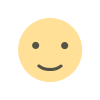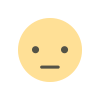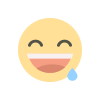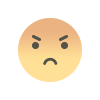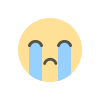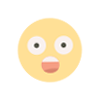How to Create WooCommerce Mix and Match Products for Customizable Shopping
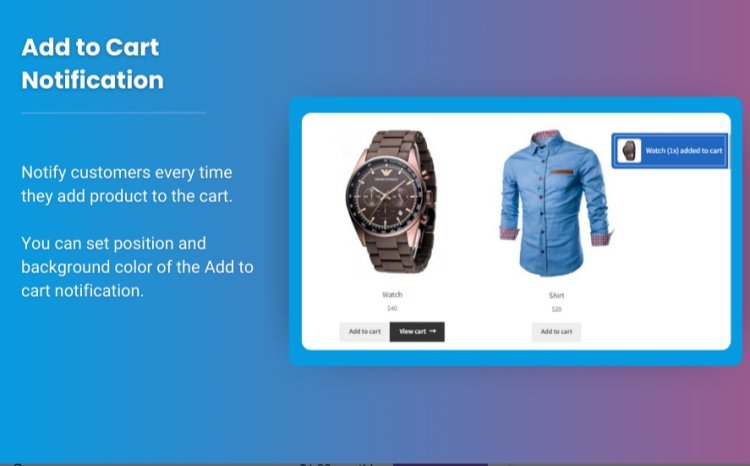
Competitive eCommerce landscape, offering flexible and personalized shopping options can significantly enhance customer satisfaction and increase sales. WooCommerce Mix and Match products provide the ideal solution for offering customizable product bundles, allowing shoppers to mix and match items to create their personalized product sets. Whether you are running a store that sells gift hampers, subscription boxes, or customizable products, WooCommerce custom product boxes can take your store to the next level.
In this detailed guide, we’ll explore how to set up WooCommerce Mix and Match products, the benefits of offering customizable shopping, and some best practices for using this feature effectively. We’ll also address common questions and conclude with tips on how to optimize your WooCommerce store with customizable product boxes.
What Are WooCommerce Mix and Match Products?
WooCommerce Mix and Match products allow customers to create custom bundles from a selection of individual products. Instead of forcing customers to purchase pre-defined bundles, this feature offers them the flexibility to choose exactly which items they want in their custom box or bundle.
For example:
- A gift store can allow customers to create their own gift baskets by selecting a variety of items like chocolates, flowers, or candles.
- A food subscription service can let customers choose their preferred meal options from a selection of available products.
- A beauty store can offer customers the option to mix and match skincare products to create their personalized skincare set.
Why Should You Offer WooCommerce Mix and Match Products?
Adding customizable product options with WooCommerce custom product boxes can significantly improve customer engagement, loyalty, and overall sales. Here’s why:
-
Enhanced Customer Experience: Customers enjoy personalization, and WooCommerce Mix and Match products give them the freedom to select the products they want, leading to a more satisfying shopping experience.
-
Increased Sales: By offering customizable bundles, you can increase your average order value. Shoppers are more likely to purchase additional items when they have control over their choices.
-
Perfect for Gifting: Customizable product boxes are ideal for gift-related businesses. Customers can curate personalized gift boxes, which makes them more likely to purchase for special occasions like birthdays, holidays, or corporate events.
-
Reduced Inventory Waste: Instead of pre-packaged bundles that may not sell as well, allowing customers to create their own bundles helps reduce unsold inventory.
-
Customer Retention: Offering personalized products encourages repeat business, as customers can return to your store to customize their shopping experience again and again.
How to Set Up WooCommerce Mix and Match Products
Setting up WooCommerce Mix and Match products requires the right plugin to add this feature to your store. The most popular and user-friendly plugin for this is WooCommerce Mix and Match Products. Below are the steps to install, configure, and optimize this feature for your store.
Step 1: Install the WooCommerce Mix and Match Plugin
- Purchase and Install the Plugin:
- Go to the WooCommerce Extensions Store and search for the WooCommerce Mix and Match Products plugin.
- Purchase the plugin and download it.
- In your WordPress dashboard, go to Plugins > Add New, upload the plugin file, and click Install and Activate.
Step 2: Create a New Mix and Match Product
-
Add a New Product:
- Go to Products > Add New in your WooCommerce dashboard.
- Name the product (e.g., “Create Your Own Gift Box”).
-
Select Mix and Match Product Type:
- In the Product Data section, select Mix and Match Product from the dropdown menu.
- Here, you can specify the number of products a customer can mix and match. For example, allow customers to choose 3–5 products from a selection of 10.
-
Set Pricing Rules:
- Choose between Fixed Pricing (where the price is predetermined regardless of the items selected) or Per-Item Pricing (where the price changes based on the specific items chosen).
- For example, you could set a fixed price for a gift box, or allow the price to change based on the individual items a customer selects.
-
Add Products to the Mix and Match Group:
- Under the Mix and Match section, add the products you want customers to be able to choose from.
- You can add simple or variable products, and you can limit the number of items that customers can select in their custom box.
-
Stock Management:
- You can manage stock at both the individual product level and the bundle level. For example, if a product within a bundle is out of stock, it will not be available for selection in the mix and match box.
Step 3: Customize the Layout and Appearance
-
Product Display:
- Customize how the product box will appear on the front end. You can choose to display product thumbnails, descriptions, and prices.
- You can also customize the layout to show products in grids or lists, depending on your store’s design preferences.
-
Personalized Messaging:
- Add custom messages or instructions to the product page to guide customers on how to create their bundle (e.g., “Choose any 5 items to create your own skincare set”).
Step 4: Test Your Custom Product Box
-
Test Functionality:
- Before launching the product, test the mix and match functionality by going through the process of selecting products and checking the cart functionality.
- Ensure that pricing and stock updates reflect accurately based on the selected items.
-
Mobile Optimization:
- Test the product on different devices, including mobile phones and tablets, to ensure that the layout and functionality work seamlessly across all platforms.
Best Practices for WooCommerce Mix and Match Products
1. Offer a Variety of Choices
To create an engaging customizable experience, offer a wide range of options for customers to mix and match. For example, if you sell beauty products, offer different categories such as moisturizers, cleansers, serums, and face masks for customers to choose from.
2. Keep the Interface Simple
While offering a variety of options is great, make sure the selection process is not overwhelming. Group similar items together and provide clear instructions on how customers can create their bundles.
3. Leverage Personalization for Gifting
For stores that offer gift bundles, consider adding features like personalized gift wrapping or custom notes that shoppers can include in their mix and match product boxes. This will enhance the customer experience and make your store stand out from the competition.
4. Use Pricing Strategies
Experiment with different pricing models. You can offer a fixed price for certain bundle sizes (e.g., $50 for 5 items) or use a per-item pricing strategy where the total price reflects the sum of the selected items.
5. Promote Your Mix and Match Products
Promote your mix and match products through targeted marketing campaigns. Highlight these customizable options on your homepage, send email campaigns to existing customers, or create social media content showcasing how customers can create their own bundles.
FAQs
1. What is WooCommerce Mix and Match?
WooCommerce Mix and Match is a feature that allows customers to create personalized product bundles by selecting from a range of available products.
2. Do I need a plugin to use Mix and Match products?
Yes, you will need to install the WooCommerce Mix and Match Products plugin to offer customizable product bundles in your store.
3. Can I use Mix and Match for variable products?
Yes, you can add both simple and variable products to your mix and match product bundles.
4. Is it possible to set different prices for different product selections?
Yes, you can choose between fixed pricing and per-item pricing models when setting up Mix and Match products.
5. How do I manage inventory for Mix and Match products?
You can manage stock at both the individual product level and the bundle level. If a product is out of stock, it will be automatically unavailable for selection in the custom box.
Conclusion
Offering WooCommerce Mix and Match products is a powerful way to enhance the shopping experience in your store by giving customers the flexibility to create personalized product bundles. Whether you're offering customizable gift boxes, subscription services, or product sets, this feature can increase customer satisfaction, improve engagement, and boost sales.
By using the WooCommerce custom product boxes feature, you can transform your store into a hub of personalization, catering to the unique preferences of each shopper. With the right plugin and best practices, you can optimize this feature for maximum impact, making your store stand out in the competitive eCommerce space.
What's Your Reaction?