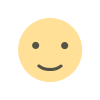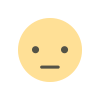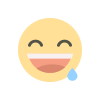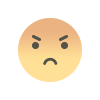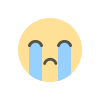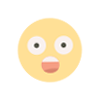How to Create a Clear Cart URL in WooCommerce
How to Create a Clear Cart URL in WooCommerce
As a WooCommerce store owner, providing your customers with an easy and intuitive shopping experience is crucial. One feature that can significantly improve the user experience is a clear cart button or URL. Whether it’s for users who want to quickly start fresh or simply to help streamline the checkout process, having a clear cart option can be a game-changer.
In this blog post, we’ll dive into how to create a clear cart URL in WooCommerce, allowing you to provide customers with a simple way to remove all the items in their cart. Additionally, we will discuss why this feature is important and explore how to implement it on your WooCommerce store, using either a custom URL or a plugin.
Why Add a Clear Cart URL in WooCommerce?
If you’ve ever been shopping online, you’ve probably experienced the frustration of adding several products to your cart and then deciding you want to start over. Perhaps you've found a better deal, changed your mind about the product, or simply want to remove everything to begin a new search. This is where a clear cart button or URL comes into play.
Having a clear cart option offers several benefits:
- Better User Experience: Customers want to manage their shopping experience seamlessly. A clear cart option helps them remove all items from the cart without having to do it manually.
- Efficiency: Offering a clear cart button saves time, especially if a customer wants to make a fresh selection or is looking for new deals.
- Reduces Cart Abandonment: Sometimes users fill their carts and forget about them, which leads to abandonment. By offering a way to clear the cart, you ensure users can easily make updates to their orders and avoid frustration.
- Customer Convenience: Offering a clear cart option in the form of a button or URL can improve the overall shopping process, making it more efficient and pleasant.
Now that we’ve established the importance of the feature, let’s take a closer look at how you can create and implement a clear cart URL on your WooCommerce store.
How to Create a Clear Cart URL in WooCommerce
WooCommerce doesn’t have a default “clear cart” button out of the box, but creating one is fairly simple. There are two primary ways you can implement a clear cart URL on your site: using a custom URL or leveraging a plugin. Let’s explore both methods.
1. Use a Custom URL
WooCommerce has a built-in feature that allows you to clear the cart with a simple URL. This is one of the easiest ways to implement a clear cart function on your website. All you need to do is link to a specific URL that triggers the empty cart action. Here’s the URL:
When customers click on this URL, it will remove all products from their cart. You can add this link to different parts of your site, such as in the header, footer, or cart page, depending on where you want the clear cart option to appear.
Adding a Custom Link to Your Store
If you’re familiar with editing your WooCommerce store’s pages, adding the link is simple. You can add the URL to any section of your store where you want customers to have the ability to clear their cart. Below is an example of how to add a clear cart button to your cart page or anywhere on your site.
Here’s the HTML code to create a clear cart link:
This will create a button that customers can click to instantly clear their cart. It’s a straightforward solution that’s easy to implement.
2. Add a Clear Cart Button Using Plugins
While using a custom URL is the simplest way to add a clear cart feature, many store owners prefer to use a plugin for additional flexibility and customization options. Plugins provide a more user-friendly interface and can give you more control over how the clear cart button or URL appears on your site.
One of the most popular plugins for this feature is the WooCommerce Clear Cart URL plugin. This plugin lets you add a customizable clear cart button anywhere on your site, without needing to write any code.
How to Use the WooCommerce Empty Cart Button Plugin
Here’s how you can add a clear cart button using this plugin:
- Install the Plugin: Go to the WordPress admin dashboard, navigate to Plugins > Add New, and search for “WooCommerce Empty Cart Button.” Install and activate the plugin.
- Configure the Settings: After installation, go to WooCommerce > Settings > Empty Cart Button to customize the settings. You can choose where to display the button, its style, and whether to show a confirmation message when the cart is emptied.
- Add the Button: You can then place the button on any page, whether it’s the cart page, product pages, or your store’s footer. The plugin will generate the necessary code, making it easy to implement the button wherever you want it.
This plugin offers several customization options, including different styles and the ability to show or hide the button based on conditions such as user role or cart content.
Best Practices for Adding a Clear Cart URL in WooCommerce
When implementing a clear cart URL or button, there are a few best practices to keep in mind to ensure the feature enhances your customer’s experience:
- Make It Easy to Find: Customers shouldn’t have to search for the clear cart option. Make sure it’s placed in an easily accessible location, such as in the cart sidebar, at the top of the page, or in the checkout area.
- Keep It Visible but Subtle: While it’s important that the clear cart option is noticeable, you don’t want it to dominate the page or distract customers from the rest of the shopping process. Choose a button style that stands out without being obtrusive.
- Confirm the Action: Before clearing the cart, it might be a good idea to add a confirmation message or prompt to prevent accidental deletions. This can help reduce frustration if customers click the wrong button by mistake.
- Test It Regularly: After adding the clear cart URL or button, make sure to test it regularly to ensure it’s working correctly. Customers should be able to clear their carts without issues, and the cart should be emptied instantly after clicking the link or button.
Conclusion
Adding a clear cart URL or button to your WooCommerce store is a small but effective way to improve the shopping experience for your customers. It offers convenience, streamlines the checkout process, and reduces cart abandonment. Whether you opt for a simple custom URL or a more robust plugin solution, you can easily implement this feature on your site.
By giving your customers the ability to clear their cart with a single click, you empower them to have more control over their shopping experience. This can lead to a more positive impression of your store and may even increase conversions. Implementing this simple feature can help make your WooCommerce store more user-friendly and keep your customers happy.
What's Your Reaction?