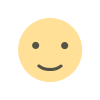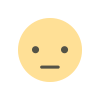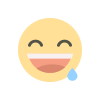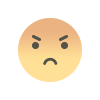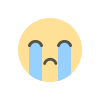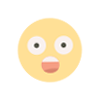How Can I Regain Access to My Apple ID Without Using a Trusted Device?
Apple ID serves as the gateway to Apple’s ecosystem, providing access to iCloud, the App Store, and a host of other services. But what happens when you lose access to your Apple ID and don't have a trusted device available?
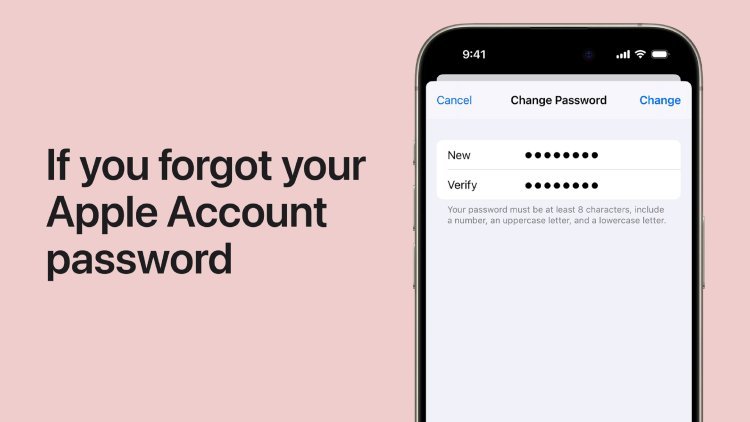
Apple ID serves as the gateway to Apple’s ecosystem, providing access to iCloud, the App Store, and a host of other services. But what happens when you lose access to your Apple ID and don't have a trusted device available? Thankfully, Apple offers various methods to recover your account and restore access. In this guide, we’ll walk you through step-by-step solutions, ensuring you can regain control of your Apple ID.
Why You Might Lose Access to Your Apple ID
There are several reasons you might find yourself locked out of your Apple ID, including:
- Forgotten Password: A common issue for many users.
- Lost Trusted Device: Your trusted device is unavailable due to loss, theft, or damage.
- Two-Factor Authentication Issues: Challenges with receiving the verification code.
- Hacked Account: Unauthorized access leading to account lockout.
- Account Recovery: If you’ve requested recovery and are waiting for Apple’s process.
Steps to Regain Access to Your Apple ID Without a Trusted Device
Here’s how you can regain access, even when a trusted device isn’t available:
Use iForgot.apple.com
The most straightforward way to recover your Apple ID is by using Apple’s dedicated account recovery site, iforgot.apple.com. Follow these steps:
- Visit the Website: Open a web browser and navigate to iForgot. .
- Enter Your Apple ID: Input your email address associated with your Apple ID.
- Follow the Prompts:
- Choose the option to reset your password or recover your account.
- If two-factor authentication is enabled, you may need to answer security questions or receive a code via email.
- Verification Process: Apple may ask for additional details to confirm your identity.
- Complete the Recovery: Once verified, you can reset your password and regain access.
Tip: Ensure you have access to the email associated with your Apple ID, as recovery instructions may be sent there.
Contact Apple Support
If iforgot com doesn’t resolve your issue, contacting Apple Support is your next best option. Here’s how:
- Visit Apple’s Support Website: Navigate to Apple Support.
- Choose Account Recovery: Select the option related to Apple ID issues.
- Explain Your Situation: Inform the representative that you’ve lost your trusted device and need assistance with account recovery.
- Verify Your Identity: Be prepared to answer security questions or provide proof of identity, such as a government-issued ID.
Note: Apple’s support team may initiate an account recovery process, which could take several days.
Use a Recovery Key
If you previously set up a recovery key for your Apple ID, it can be used to regain access. Here’s how:
- Locate Your Recovery Key: This is a 28-character code that you should have saved when enabling two-factor authentication.
- Go to iforgot.apple.com: Enter your Apple ID and choose the recovery key option.
- Enter the Code: Provide your recovery key and follow the on-screen instructions.
Important: If you don’t have your recovery key or it’s lost, you’ll need to rely on other recovery methods.
Use Account Recovery
If all else fails, you can request account recovery through Apple. This process is designed for situations where your trusted devices and recovery options are unavailable.
- Start Recovery:
- Visit iforgot.apple.com.
- Enter your Apple ID and select the recovery option.
- Provide Contact Details:
- Apple will ask for a phone number or email address where they can reach you.
- Ensure this contact information is accurate and accessible.
- Wait for Instructions:
- The recovery process may take several days, depending on your account’s security settings.
- Apple will notify you once your account is ready for access.
Tip: Avoid creating a new Apple ID during this process, as it can complicate recovery efforts.
Check Associated Devices
Even without a trusted device, you might still have access to other devices linked to your Apple ID. Here’s how you can use them:
- Sign In on a Browser:
- Use a web browser on a linked device to access your Apple ID account.
- Check for Verification Options:
- Linked devices can sometimes receive codes or other recovery instructions.
- Update Your Security Settings:
- Once logged in, consider updating your trusted devices and recovery methods.
Use Security Questions
For older Apple IDs that use security questions instead of two-factor authentication, you can answer these to regain access:
- Visit iforgot.apple.com.
- Select Security Questions: Choose this option when prompted.
- Answer Correctly: Provide the answers you set during account creation.
- Reset Your Password: Once verified, you can create a new password.
Tip: If you can’t remember the answers, Apple Support may still help you recover your account.
Prevent Future Lockouts
Regaining access to your Apple ID can be time-consuming. To avoid future issues, consider these preventive measures:
- Set Up a Recovery Key: Store it in a safe place.
- Add Multiple Trusted Devices: This ensures you have backups for verification.
- Enable Account Recovery Contacts: Designate trusted friends or family who can help recover your account.
- Keep Security Questions Updated: Ensure the answers are memorable yet secure.
- Regularly Update Contact Information: Ensure your email and phone number are current.
Conclusion
Losing access to your Apple ID without a trusted device can be stressful, but solutions like iforgot.apple.com, contacting Apple Support, and using recovery keys make it possible to regain control. By following the steps outlined in this guide, you can successfully recover your account and secure it against future lockouts. Remember to take proactive measures to safeguard your Apple ID and ensure uninterrupted access to Apple’s ecosystem.
What's Your Reaction?