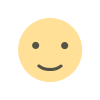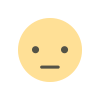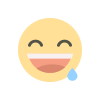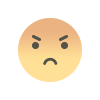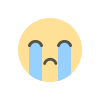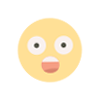Can I Reset My Apple ID Password Without a Trusted Device?
Your Apple ID is crucial for accessing various Apple services like iCloud, iTunes, the App Store, and more.
If you've forgotten your Apple ID password and don't have access to a trusted device, you may be wondering if you can reset it. The good news is that Apple provides multiple ways to recover your account, including using the website iforgot.apple.com website. In this guide, we’ll walk you through the steps to reset your Apple ID password without a trusted device.
Understanding Apple ID and Trusted Devices
A trusted device is an iPhone, iPad, or Mac that you’ve previously used to sign in to your Apple ID. These devices are essential for security features like two-factor authentication (2FA). However, if you lose access to your trusted device, recovering your Apple ID password might seem challenging.
Thankfully, Apple has built-in recovery mechanisms that allow you to reset your password even if you don’t have a trusted device.
Steps to Reset Your Apple ID Password Without a Trusted Device
If you don’t have access to a trusted device, follow these steps to reset your Apple ID password:
1. Use iforgot.apple.com
Apple provides a dedicated website for password recovery. Follow these steps:
Open a web browser on any device (computer, tablet, or smartphone).
Go to iforgot.apple.com.
Enter your Apple ID (email associated with your Apple account) and click Continue.
Follow the on-screen instructions to verify your identity. Apple may ask for:
A phone number linked to your Apple ID.
Answers to security questions (if set up previously).
A recovery key (if you enabled two-step verification in the past).
Choose how you want to reset your password:
Via Email: Apple will send a password reset link to your registered email.
Via Recovery Contact: If you’ve set up a recovery contact, you can use their help to reset your password.
Via Account Recovery: If you can’t access your email or phone number, Apple will initiate an account recovery process (which may take several days).
2. Use Account Recovery (If You Can't Reset It Immediately)
If you don’t have access to your trusted devices, phone number, or email, Apple will guide you through the Account Recovery process:
After entering your Apple ID at iforgot.apple.com, select Can’t access any of these options?
Apple will ask for additional verification details.
You may be asked to enter a trusted phone number where Apple can contact you.
Follow the instructions to submit an account recovery request.
Apple will notify you once your account is ready to be reset. This process can take from a few hours to several days, depending on your security settings.
3. Reset Your Password Using Someone Else’s Apple Device
If you don’t have access to your own trusted device but can borrow a friend’s iPhone, iPad, or Mac, you can use Apple’s built-in recovery feature:
Open the Apple Support app on the borrowed device (download from the App Store if not installed).
Tap Password & Security.
Select Reset Apple ID Password.
Follow the prompts to reset your password.
Alternatively, you can use the Find My iPhone app:
Open Find My iPhone.
Tap Forgot Apple ID or Password?.
Follow the instructions to reset your password.
4. Contact Apple Support for Assistance
If you’re still unable to reset your Apple ID password, you can contact Apple Support:
Visit support.apple.com.
Select Apple ID & Password under Apple Support.
Choose Talk to Apple Support Now or Schedule a Call.
Provide the necessary details and wait for assistance from an Apple representative.
How to Prevent Future Issues with Apple ID Access
To avoid getting locked out of your Apple ID in the future, take the following precautions:
1. Enable Two-Factor Authentication
Two-factor authentication (2FA) adds an extra layer of security. With 2FA, even if someone gets your password, they won’t be able to access your account without a verification code sent to a trusted device.
2. Set Up a Recovery Contact
Apple allows you to set a recovery contact who can help you regain access to your account in case you forget your password.
3. Keep Your Email and Phone Number Updated
Ensure that your Apple ID has an active email address and phone number. This will help you receive password reset instructions without hassle.
4. Write Down Your Recovery Key (If Using Two-Step Verification)
If you enabled two-step verification before 2FA was introduced, you might have a recovery key. Keep this key safe, as it is essential for resetting your password.
5. Use a Password Manager
Using a password manager can help you securely store and retrieve your Apple ID password whenever needed.
Conclusion
Yes, you can reset your Apple ID password without a trusted device using iforgot.apple.com website. By following the steps outlined above, you can regain access to your Apple account through email, recovery contacts, or Apple’s account recovery process. If you’re unable to reset your password immediately, Apple’s account recovery process ensures that you can still regain access after identity verification.
To prevent future lockouts, enable two-factor authentication, set up a recovery contact, and keep your contact information updated. If all else fails, Apple Support is always available to help.
By taking these precautions, you can ensure uninterrupted access to your Apple services and keep your account secure.
What's Your Reaction?